USBDeview 1.03
 USBDeview is a small utility that lists all USB devices that are currently connected to your computer, as well as all USB devices that you previously used.
USBDeview is a small utility that lists all USB devices that are currently connected to your computer, as well as all USB devices that you previously used.
|
USBDeview is a small utility that lists all USB devices that are currently connected to your computer, as well as all USB devices that you previously used.
For each USB device, exteneded information is displayed: Device name/description, device type, serial number (for mass storage devices), the date/time that device was added, VendorID, ProductID, and more...
USBDeview also allows you to uninstall USB devices that you previously used, and disconnect USB devices that are currently connected to your computer.
You can also use USBDeview on a remote computer, as long as you login to that computer with admin user.
USBDeview doesn't require any installation process or additional DLL files. Just copy the executable file (USBDeview.exe) to any folder you like, and run it.
The main window of USBDeview will display all USB devices installed on your computer. You can select one or more items, and then disconnect (unplug) them , uninstall them, or just save the information into text/xml/html file.
USBDeview Columns Description:
Connecting To Remote Computer
The following command-line options allows you to connect to remote computers. You must login to the remote computer with admin user in order to use these options
Allows you to connect a single remote computer.
For Example:
USBDeview.exe /remote MyComp
Allows you to connect multiple computers, and view all their USB activity in one window. The computers list file should be a simple Ascii text file with computer names separated by colon, semicolon, space, tab characters or CRLF.
For Example:
USBDeview.exe /remotefile "c:tempcomp.txt"
Stop/Disconnect Command-Line Options
Stop/disconnect a USB device by specifying its name or description.
You don't have to specify the whole name or description. You can also specify only a part of the name or description string, and USBDeview will identify it. For example, If the device name is 'Kingston DataTraveler 2.0', you can simply put 'kingston' or 'DataTraveler' in the device name parameter, and USBDeview will disconnect the right device.
If you want that a message/balloon will be displayed after the device is disconnected, add the '/showmsg' parameter. (Windows 2000 displays a message-box, Windows XP displays a balloon)
If you want to disconnect a device in a remote computer, specify the remote computer name, with prefix. You must login to the remote computer with admin rights in order to do that.
Examples:
USBDeview.exe /stop /showmsg "DVD RW"
USBDeview.exe /stop "DataTraveler"
USBDeview.exe /stop comp01 "SanDisk Cruzer"
Similar to /stop command, but instead of specifying a device name, you should specify the serial number of the device. Works only with mass storage devices.
Examples:
USBDeview.exe /stop_by_serial ea051261
USBDeview.exe /stop_by_serial /showmsg 876534513
Stop/disconnect a USB device by specifying its drive letter. Works only with USB flash drives and CD/DVD devices.
Examples:
USBDeview.exe /stop_by_drive g:
USBDeview.exe /stop_by_drive /showmsg f:
USBDeview.exe /stop_by_drive /showmsg comp02 t:
Stop/disconnect all USB devices currently connected to your computer.
Save Command-Line Options
/stext - Save the list of all USB devices into a regular text file.
/stab - Save the list of all USB devices into a tab-delimited text file.
/stabular - Save the list of all USB devices into a tabular text file.
/shtml - Save the list of all USB devices into HTML file (Horizontal).
/sverhtml - Save the list of all USB devices into HTML file (Vertical).
/sxml - Save the list of all USB devices to XML file.
Limitations
tags![]() the device usb devices usbdeview exe all usb remote computer the list exe stop specifies the that you device name save the mass storage usb device
the device usb devices usbdeview exe all usb remote computer the list exe stop specifies the that you device name save the mass storage usb device
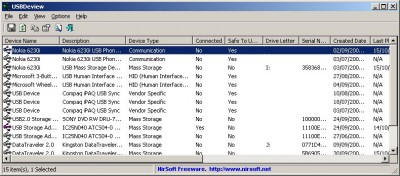
Download USBDeview 1.03
Similar software
 USBDeview 1.03
USBDeview 1.03
Nir Sofer
USBDeview is a small utility that lists all USB devices that are currently connected to your computer, as well as all USB devices that you previously used.
 QuickUnplug 1.01
QuickUnplug 1.01
Helmsman
A new solution for those who often uses different USB devices.
 MobileGov Device Checker 1.5
MobileGov Device Checker 1.5
MobileGov
MobileGov Device Checker prevents using non authorised USB memory devices which can be plugged to your PC and thus create a security breach.
 PortableStorageExplorer 1.3.3
PortableStorageExplorer 1.3.3
Nsasoft llc
Portable Storage Explorer will display remote network computer USB devices, removable storage, CD-Rom and DVD drive information and state, drive type, serial number, revision, last cleaned time, device name, device vendor and product name, created and modified time, operational state, device library and more.
 USB Over Network 2.6.2 Beta
USB Over Network 2.6.2 Beta
FabulaTech, Inc.
You can easily share an external USB drive or a printer over a network.
 USB to Ethernet Connector 4.0
USB to Ethernet Connector 4.0
ELTIMA Software GmbH
USB to Ethernet Connector lets you connect to any USB device located on a remote PC on a local network or the Internet.
 Network Serial Port Kit 6.1
Network Serial Port Kit 6.1
FabulaTech Inc
Network Serial Port Kit will allow you to connect any serial port devices over the TCP/IP network or Internet.
 Secure Endpoint USB 1.0.1.4
Secure Endpoint USB 1.0.1.4
Carbonated Software
Secure Endpoint USB prevents unauthorized USB devices from loading.
 DriverExtractor 3.1
DriverExtractor 3.1
GrandUtils
For proper operation of any computer device (like modem, printer, video or sound card) the device driver must be installed.
 CS Auto Backup 5.0
CS Auto Backup 5.0
CaldSoft
Auto Backup is designed to be a small low CPU usage tool that will automatically backup your USB flash drives when they are plugged into your computer or laptop.