FlyConverter 1.2
 FlyConverter will convert and optionally edit your images automatically at a time that is most convenient for you
For example, FlyConverter can select all uncompressed TIF files and convert them to a Group 4 compressed TIFs every hour OR convert JPG images larger than 640 x 480 pixels every day, week and so on.
FlyConverter will convert and optionally edit your images automatically at a time that is most convenient for you
For example, FlyConverter can select all uncompressed TIF files and convert them to a Group 4 compressed TIFs every hour OR convert JPG images larger than 640 x 480 pixels every day, week and so on.
|
FlyConverter will convert and optionally edit your images automatically at a time that is most convenient for you
For example, FlyConverter can select all uncompressed TIF files and convert them to a Group 4 compressed TIFs every hour OR convert JPG images larger than 640 x 480 pixels every day, week and so on.
To start processing image files you will need to create a scheduled task for each type of conversion.
An easy four steps wizard will guide you through creating a new task. You will need to specify a task name and schedule in Step 1, conditions for input files in Step 2, optional image editing actions in Step 3 and output image settings in Step 4.
As soon as a task is created all image files stored in a folder defined as "Source folder" in Step 2 will be convertred according to the task settings.
FlyConverter features
Limitations
tags![]() you can this action your images allows you the action you will your image action allows the color action you using the can indicate will need
you can this action your images allows you the action you will your image action allows the color action you using the can indicate will need
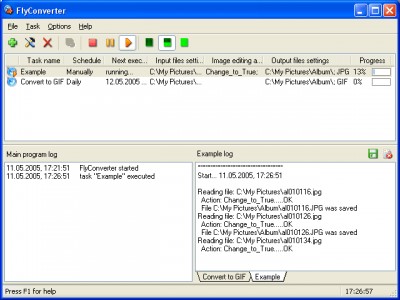
Download FlyConverter 1.2
Purchase: ![]() Buy FlyConverter 1.2
Buy FlyConverter 1.2
Similar software
 FlyConverter 1.2
FlyConverter 1.2
FlySoft
FlyConverter will convert and optionally edit your images automatically at a time that is most convenient for you
For example, FlyConverter can select all uncompressed TIF files and convert them to a Group 4 compressed TIFs every hour OR convert JPG images larger than 640 x 480 pixels every day, week and so on.
 Pic2Pic Pro 2.7
Pic2Pic Pro 2.7
WaveL Software
Pic2Pic Pro are easy to use and powerful utilities for batch conversion of image files using scripts!
The following actions are available
resize, crop, rotate and mirror images
change color resolution
change image's brightness, contrast, and gamma
change color balance using the filters, which operate
in RGB, CMY, YCbCr, HLS, and HSV color spaces
modify images using the sharpen, detail, smooth, blur,
and contour effects
add transparency watermarks and borders
replace one color with another
convert images to BMP, JPG, GIF, PBM, PGM, PNG,
PPM, TGA, TIF image formats
rename converted files
make a transparent GIF
change a resolution (dots per inch) for JPG-files
conversion with saving path info of an original file
To convert image files using Pic2Pic Pro you need to select files you want to convert and add them to the File List;
choose an action, set parameters and add the action to a script;
specify save parameters and press the Start button to begin the conversion.
 ImageExpress 1.0.1
ImageExpress 1.0.1
GIRDAC InfoTechnologies
GIRDAC ImageExpress is an enterprise application that will help you create, edit, and compose digital images.
 Total Image Watermark 1.1
Total Image Watermark 1.1
Helmsman
Total Image Watermark is a new watermarking software application with widest opportunities yet easy-to-use.
 GOGO Picture Viewer Pro ActiveX Control 4.92
GOGO Picture Viewer Pro ActiveX Control 4.92
Gogowishs Software
GOGO Picture Viewer Pro ActiveX OCX is a useful and powerful ActiveX Control, that is intended for work with image data.
 Advanced Image Resizer 2.0.22
Advanced Image Resizer 2.0.22
Etrusoft Inc.
Advanced Image Resizer is an all-in-one batch image converter and resizer.
 PictureTheBatch 1.2.2
PictureTheBatch 1.2.2
Q Technologies
PictureTheBatch will help you modify and enhance your digital images in a reproducible and time efficient manner.
 ReaConverter Pro 7.4.95
ReaConverter Pro 7.4.95
ReaSoft Development
ReaConverter Pro has a great usability and it is very easy to use.
 Batch It! Ultra 6.24
Batch It! Ultra 6.24
iRedSoft Techhnology Inc
Batch It! Ultra is a program which will allow you edit thumbnail gallery.
 TotalImageConverter 1.01
TotalImageConverter 1.01
Helmsman
Total Image Converter will allow you to take an image and create a new one with a different size or format, or perform the task for huge batches of graphic files with one click.